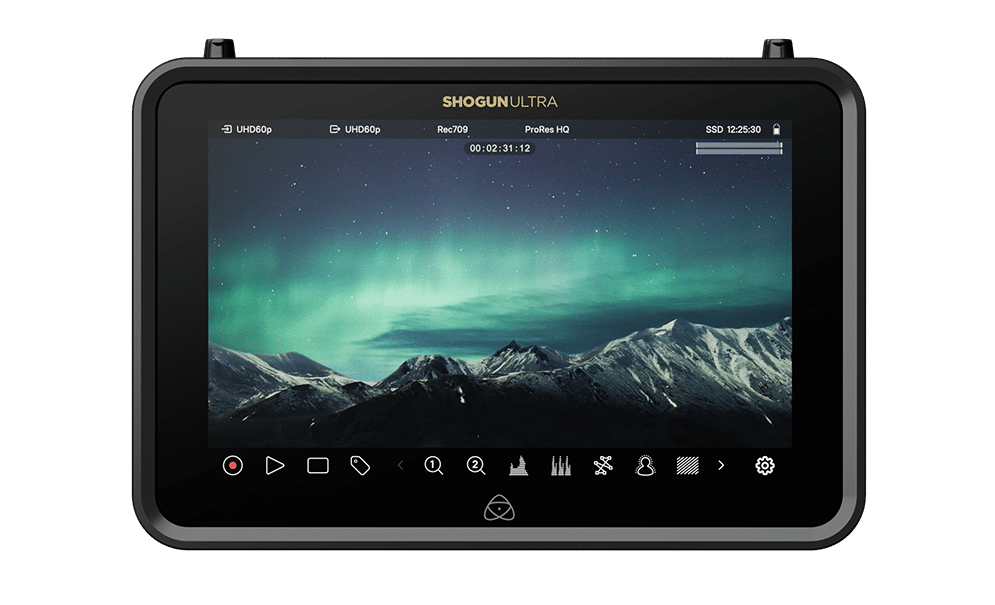
Shogun Ultra
7” HDR Video Monitor, Recorder & Streamer
Current Firmware
Upgrading to AtomOS 11.05.00
New Features & Improvements:
- Introduction of NDI RX
- NDI Discovery Server Implementation
- NDI TX Improvements
- Introduction of HDMI File Naming
- General Usability Enhancements
For more information on the bug fixes & improvements, please refer to the Release Notes for AtomOS 11.05.00.
Firmware Update Procedure:
Atomos recommends that your Shogun Ultra is plugged into mains power before commencing the firmware update.
- Insert a compatible, formatted SSD into the Docking Station.
- Unzip the downloaded file and copy the ATOMSGU.FW file to the root directory of the SSD.
- Eject the SSD according to operating system guidelines.
- Insert the SSD into the Shogun Ultra.
- Power on the Shogun Ultra and the firmware update process will begin automatically.
Note: If your Shogun Ultra is already powered on, you will be prompted to perform the firmware update when a drive containing new firmware is inserted. - Once the update is complete, your Shogun Ultra will power itself down.
- Power your Shogun Ultra back on and the device will automatically complete the update process.
- To verify if the firmware update was successfully completed, navigate to the main menu and scroll to the info tab.
For further information and troubleshooting, click here.
Previous Firmware
AtomOS 11.04.02
AtomOS 11.04.01
AtomOS 11.04.00
AtomOS 11.03.00
AtomOS 11.02.01
AtomOS 11.02.00
Resources
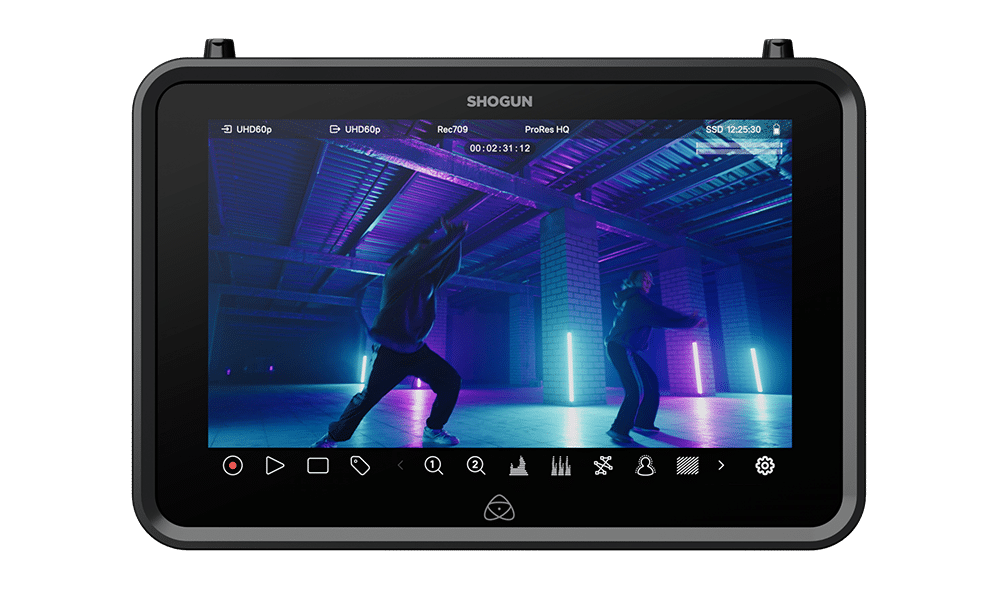
Shogun
7” HDR Video Monitor, Recorder & Streamer
Current Firmware
Upgrading to AtomOS 11.05.00
New Features & Improvements:
- Introduction of NDI RX
- NDI Discovery Server Implementation
- NDI TX Improvements
- Introduction of HDMI File Naming
- General Usability Enhancements
For more information on the bug fixes & improvements, please refer to the Release Notes for AtomOS 11.05.00.
Firmware Update Procedure:
Atomos recommends that your Shogun is plugged into mains power before commencing the firmware update.
- Insert a compatible, formatted SSD into the Docking Station.
- Unzip the downloaded file and copy the ATOMSGN.FW file to the root directory of the SSD.
- Eject the SSD according to operating system guidelines.
- Insert the SSD into the Shogun.
- Power on the Shogun and the firmware update process will begin automatically.
Note: If your Shogun is already powered on, you will be prompted to perform the firmware update when a drive containing new firmware is inserted. - Once the update is complete, your Shogun will power itself down.
- Power your Shogun back on and the device will automatically complete the update process.
- To verify if the firmware update was successfully completed, navigate to the main menu and scroll to the info tab.
For further information and troubleshooting, click here.
Previous Firmware
AtomOS 11.04.02
AtomOS 11.04.01
AtomOS 11.04.00
AtomOS 11.03.00
AtomOS 11.02.01
AtomOS 11.02.00
Resources

Shogun CONNECT
7” HDR Video Monitor, Recorder & Streamer
Current Firmware
Upgrading to AtomOS 11.05.00
New Features & Improvements:
- Introduction of NDI RX
- NDI Discovery Server Implementation
- NDI TX Improvements
- Introduction of HDMI File Naming
- General Usability Enhancements
For more information on the bug fixes & improvements, please refer to the Release Notes for AtomOS 11.05.00.
Firmware Update Procedure:
Atomos recommends that your Shogun Connect is plugged into mains power before commencing the firmware update.
- Insert a compatible, formatted SSD into the Docking Station.
- Unzip the downloaded file and copy the ATOMSGC.FW file to the root directory of the SSD.
- Eject the SSD according to operating system guidelines.
- Insert the SSD into the Shogun Connect.
- Power on the Shogun Connect and the firmware update process will begin automatically.
Note: If your Shogun Connect is already powered on, you will be prompted to perform the firmware update when a drive containing new firmware is inserted. - Once the update is complete, your Shogun Connect will power itself down.
- Power your Shogun Connect back on and the device will automatically complete the update process.
- To verify if the firmware update was successfully completed, navigate to the main menu and scroll to the info tab.
For further information and troubleshooting, click here.
Previous Firmware
AtomOS 11.04.02
AtomOS 11.04.01
AtomOS 11.04.00
AtomOS 11.03.00
AtomOS 11.02.01
AtomOS 11.02.00
AtomOS 10.93.00
AtomOS 10.92.01
AtomOS 10.92.00
AtomOS 10.91.00
AtomOS 10.90.01
AtomOS 10.90.00
AtomOS 10.84.1
AtomOS 10.84.00
AtomOS 10.83.00
AtomOS 10.82.00
AtomOS 10.81.00
AtomOS 10.80.00
Resources
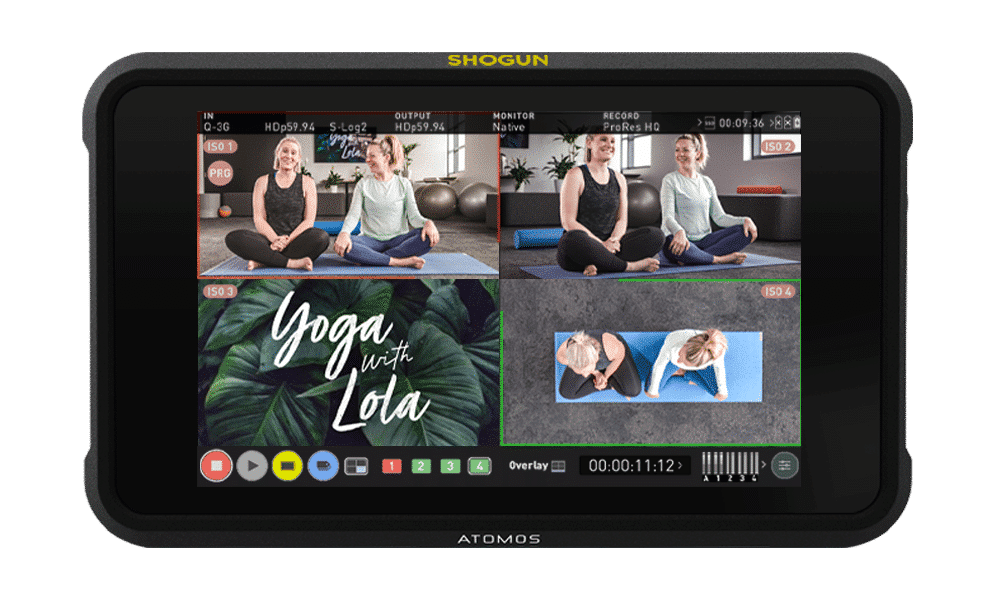
Shogun 7 (Archive)
7” HDR Video Monitor & Recorder
Current Firmware
Important Note: This update is only relevant for users of devices from a certain production batch. It addresses an issue that resulted in crushed white levels. If the serial number of your device starts with K11, please install this 10.43.3B release. If your Shogun 7’s serial number doesn’t start with K11, please install the regular 10.43 firmware instead.
Firmware Update Procedure: Please ensure the unit is plugged into mains power before commencing the firmware update.
Previous Firmware
AtomOS 10.43
AtomOS 10.42
Resources
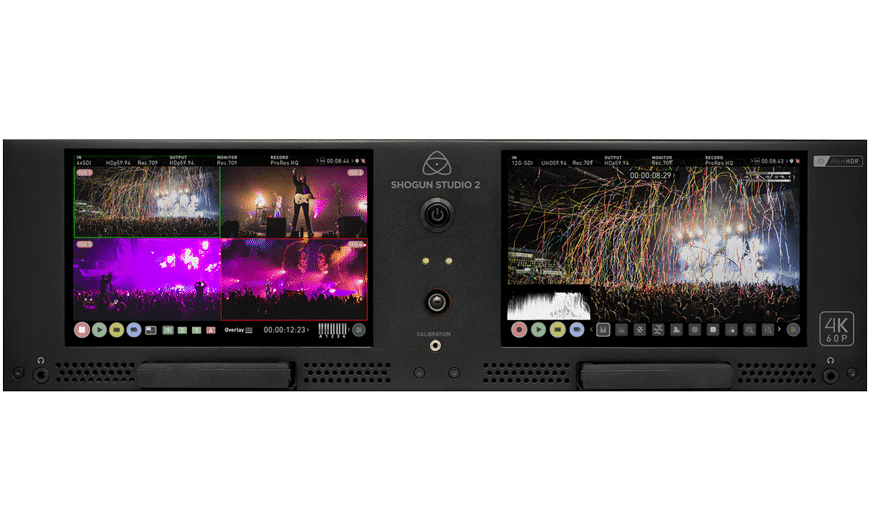
Shogun Studio 2
HDR dual monitor and 8-channel HDp60 / 2-channel 4Kp60 rackmount recorder
Firmware
Previous Firmware
Shogun Studio 2 Controller Update V3.25
AtomOS 10.43
Resources
Shogun Studio (Archive)
Shogun Studio Firmware
Previous Firmware
Shogun Studio Controller Update V1.16
Resources

Shogun Inferno (Archive)
Shogun Inferno Firmware
Previous Firmware
Resources

Shogun Flame (Archive)
No longer available
Previous Firmware
Resources
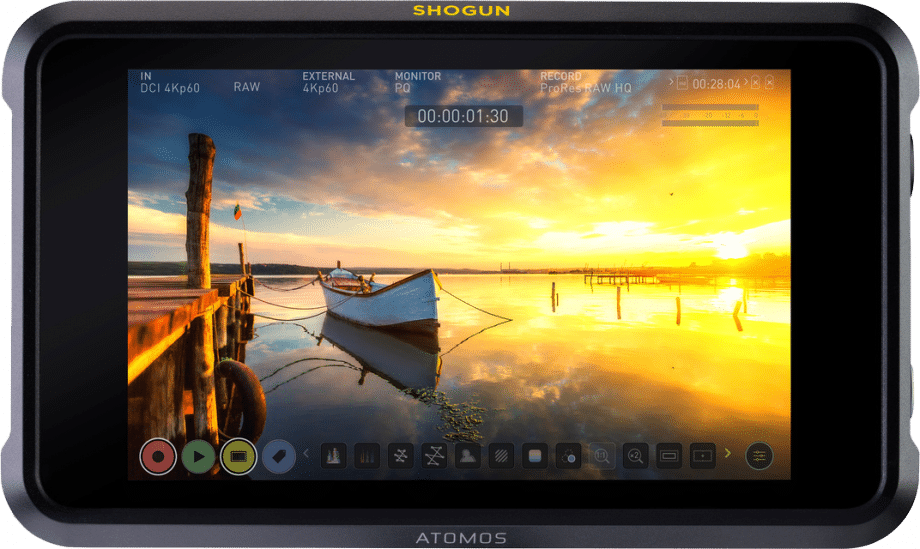
Shogun Original (Archive)
7” HDR Video Monitor, Recorder